How to Access Your Grades Online
Welcome to the student portal where you can easily access and view your exam results. Follow the steps below to retrieve your grades and explore a detailed breakdown of each exam.
Step 1: Log In with Your Student ID
- Locate your Digital ID Card: Your student ID is listed on the Digital ID card you received in your welcome package.
- Enter your Student ID: Once you have it, enter your unique student ID in the required field on the login page.
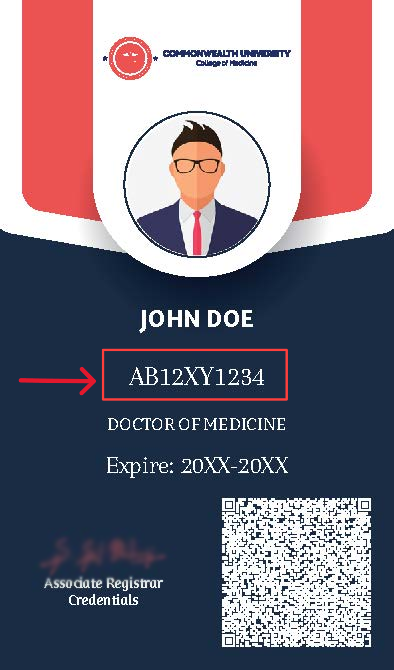
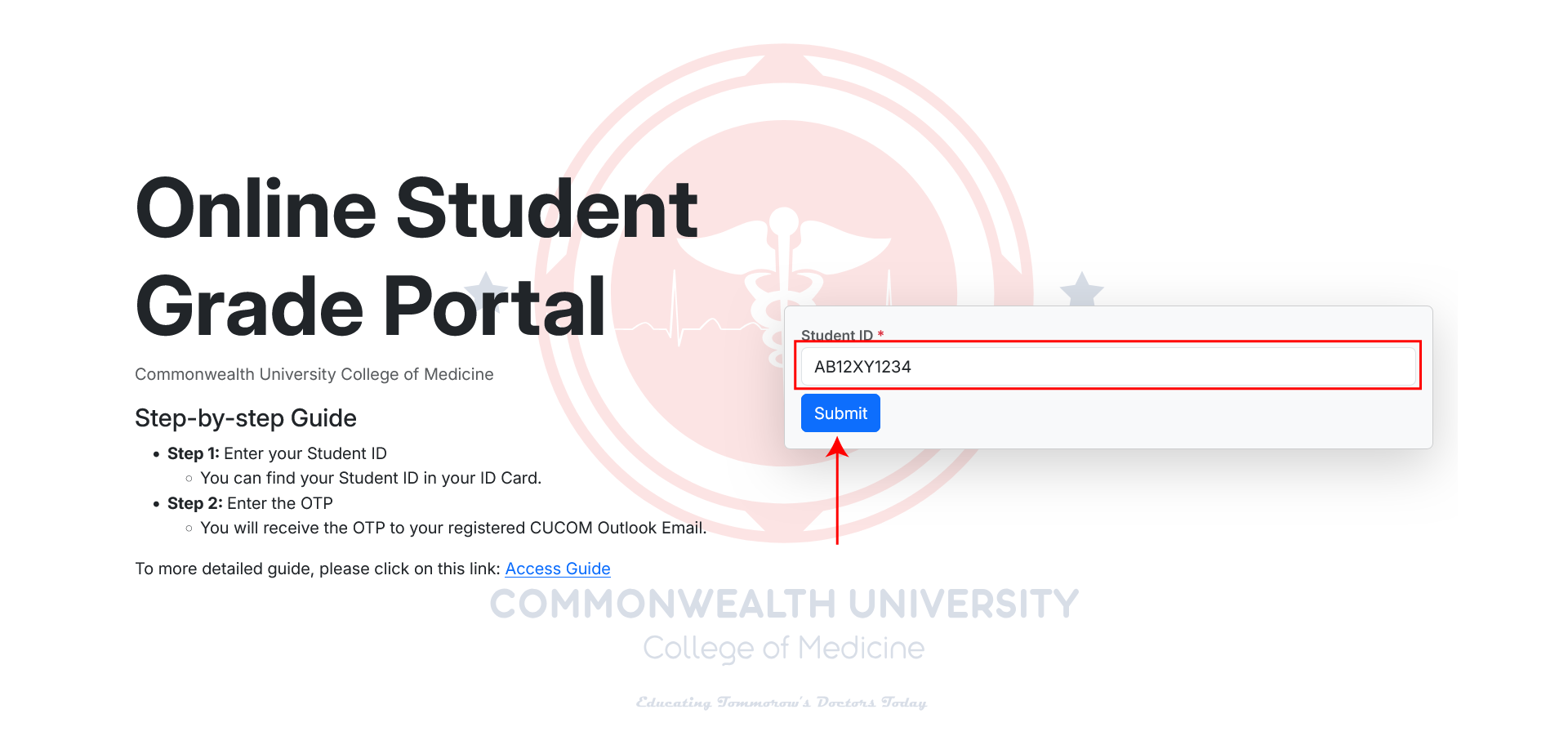
Step 2: Verify Your Identity with an OTP
- Check Your Registered Email: After entering your student ID, an OTP (One-Time Password) will be sent to your registered email address.
- Enter the OTP: Type the OTP you received into the required field on the page. Make sure to check your inbox (and spam folder) if you don't receive the OTP within a few minutes.
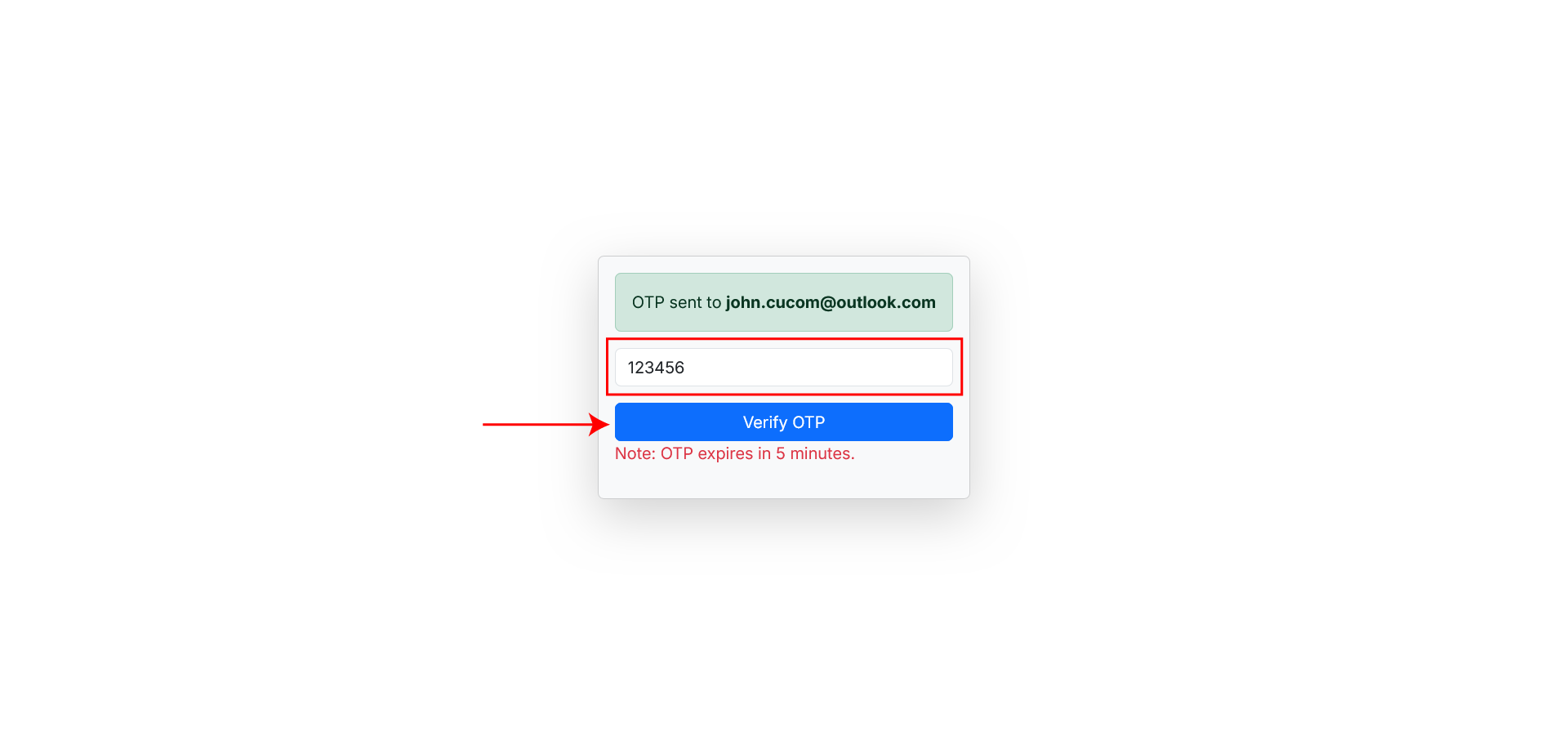
Step 3: Access the Overview Page
- Overview of Your Exams: After successfully entering the OTP, you will be directed to the overview page. Here, you can see a summary of all your exams, including the exam names and their respective scores.
- Exam Table: The overview page displays a table like below:
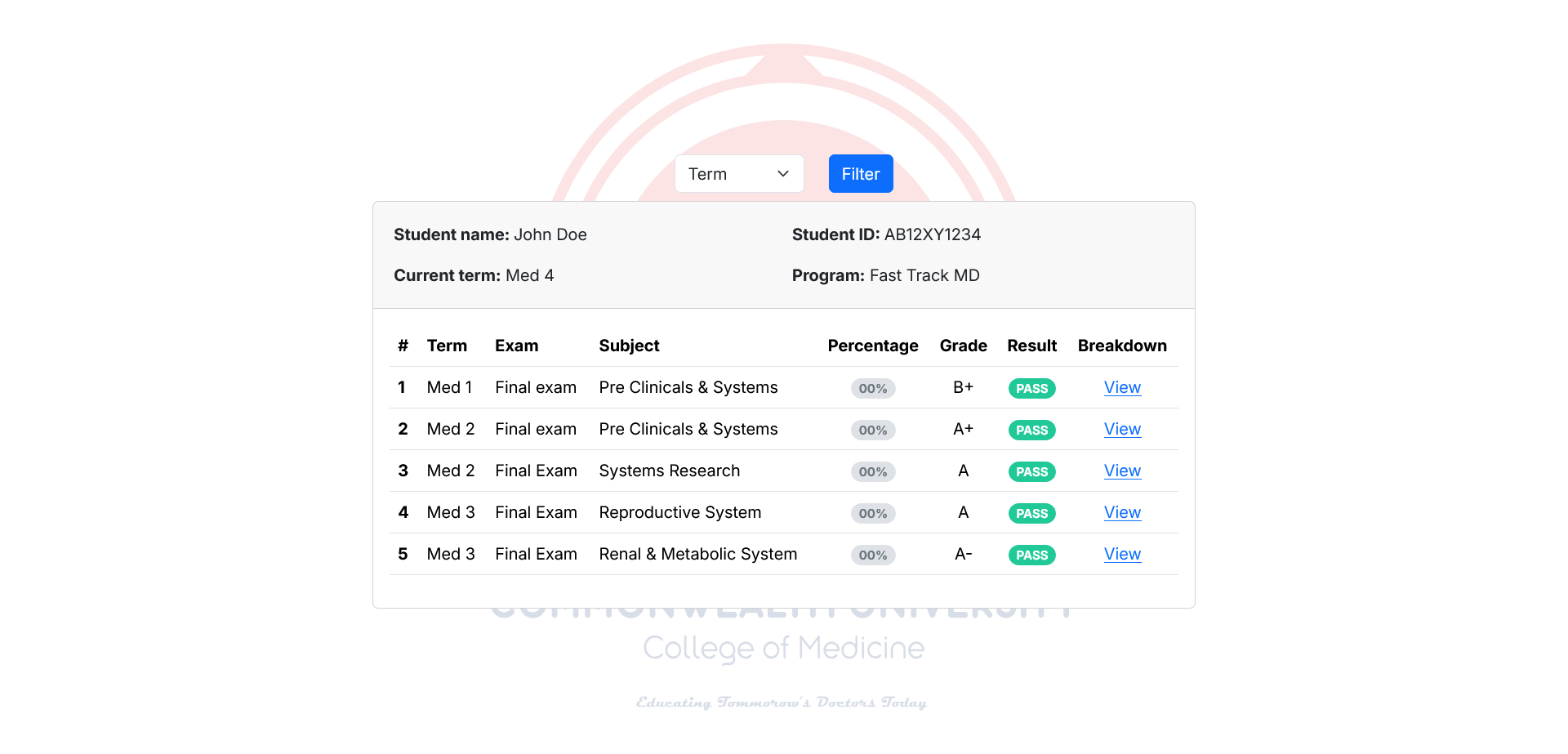
Step 4: View the Exam Breakdown
- Click on the Breakdown Link: In the "Breakdown" column, click the "View" button next to any exam to view its detailed breakdown.
- Detailed Breakdown: On the breakdown page, you will find an in-depth view of how your grade was calculated, including individual sections, marks distribution, and any additional notes from the examiner.
If you have any trouble accessing your grades or need further assistance, please contact student support at adminoffice@cucom.org. We’re here to help!